If your computer crashes for any software-related reason and you can't restart it normally, you'll need some way to access the mirror file you made in Part I of the process. You can do this by using a Rescue Disk, which obviously have to make BEFORE your system crashes (unless you have access to another computer that works and can create the disk there).
Creating a Linux-based Rescue Disk is a very simple operation and works in most cases. If it doesn't, ask me directly and I'll make a tutorial on creating a Rescue Disk with Bart PE, another option in creating a Rescue Disk. This post tells you only how to create a Linux-based Rescue Disk.
This is a very simple operation and can be a one-step process once you've started Macrium Reflect. At the maximum, it'll be a two-step process if you haven't already put a blank CD into your CD-writer. Here's how to do it:
Start Macrium Reflect by going to Start--> All Programs--> Macrium--> Reflect--> Reflect
In Macrium Reflect, go to Other Tasks--> Create Rescue CD
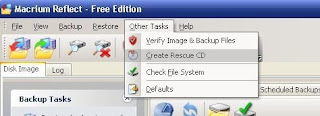
You'll be presented with the following screen:
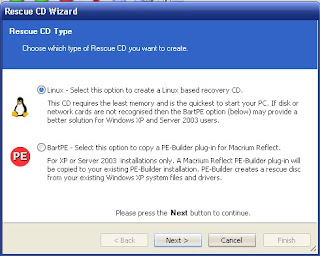
Select the "Linux" radio button and click, "Next"
If you haven't already inserted a blank CD into your CD-Writer, you will be prompted to do so:
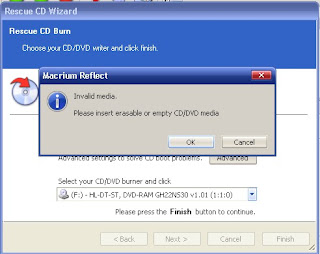
Insert a blank CD, click "OK" and then, "Next".
Then just sit back while Macrium Reflect creates your Linux-based Rescue CD. It hardly takes a minute or so.
If this process doesn't work for you, write a comment that it doesn't or ask me directly and I'll write a tutorial on creating a Win-XP based Rescue Disk.
Deepak

No comments:
Post a Comment
Hi,
Please keep your comment focused on technology. Comments of a political nature will be deleted.
Thanks,
Deepak