I came across a forum I thought would be interesting to join. It was for writers and offered quite a few resources I thought would be useful in helping me write more, write better, write more regularly (always a problem for the writer who has projects with no deadline). So I clicked the "Join" link.
I got a page that said the site was under construction and asked to check back in a few days.
A few days???
I'll probably forget the site in a few hours, given the amount of information that's being thrown my way through email, online ads and other stuff!
It would have been a simple matter to grab my email addy with a simple form or even a yahoo! group. By asking me to check back or email the webmaster, the site has probably lost a subscriber.
People want buttons. A button that I click to submit my contact info would have given the site my email addy, whereupon they could have sent me a mail as soon as the site was up and running. Asking me to email them doesn't work because it seems too much like WORK to me. I mean, I have to compose an email and then email them and all that stuff.
Note that providing a button does not necessarily mean that I would not have to do all those things anyway. But it would take me to the next step, from there to another step and so on, until my addy was grabbed.
All that remains is to store that addy securely and email me when the site is ready for me to join.
By asking me to come again, the site has probably lost me for a long time, if not forever.
Check your "Under Construction" page and put a button there to capture contact information from all those who get to that page. They've made the effort to reach you, reach back to them.
Deepak
Tuesday, October 16, 2007
Saturday, October 13, 2007
Adding an administrator to your blogger blog
You may sometimes want to take the help of a techie in managing your blog, whether in tweaking your template or managing your posts and comments.
It is never a good idea to give anyone else your password in order to achieve this. In some cases, it may be specifically prohibited for anyone other than you (the creator of the account) to log in under your name with your password.
A much better option is to add the techie as an author and then give him / her administrative privileges. The process is quite simple, if a bit long-drawn. Here's how to do it:
Log into your blogger account and click the "Settings" link for the blog to which you wish to add an administrator.
Click the "Permissions" link near the top.
Click the "Add authors" link below your username (near the middle of the page).
In the dialog box that appears, type the email address of the person you're inviting and click the "invite" link.
Blogger will send the person an invitation by email. You have to wait for the person to accept the invitation. This might take a few days, depending on how quickly the invitee responds. The invitee must also have a Google account (instructions on getting one are included by Google in the invitation).
Once the invitation has been accepted you need to log into blogger again, click the "Settings" link and then the "Permissions" link again.
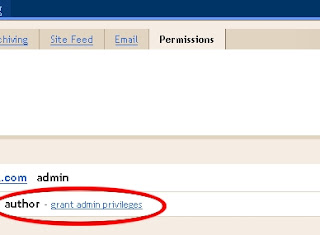
You will see the person's chosen username below yours, with the word author next to it, followed by a link called "grant admin privileges".
Click the link to grant the author administrative privileges (he / she will require those privileges to manage your blog).
Blogger will display a warning that granting admin privileges will allow the person to make changes in the template, settings, etc. Since this is what we want, click the "GRANT ADMIN PRIVILEGES" link in the dialog box.
That's it, you're done. Your blog will show up in the techie's blogger dashboard and he will be able to make changes in your template, change posts, etc., just as if he were you.
If you ever need to remove the person as an administrator, clicking the "Settings" and then the "Permissions" links will allow you to do that too.
Deepak
It is never a good idea to give anyone else your password in order to achieve this. In some cases, it may be specifically prohibited for anyone other than you (the creator of the account) to log in under your name with your password.
A much better option is to add the techie as an author and then give him / her administrative privileges. The process is quite simple, if a bit long-drawn. Here's how to do it:
Log into your blogger account and click the "Settings" link for the blog to which you wish to add an administrator.

Click the "Permissions" link near the top.
Click the "Add authors" link below your username (near the middle of the page).
In the dialog box that appears, type the email address of the person you're inviting and click the "invite" link.
Blogger will send the person an invitation by email. You have to wait for the person to accept the invitation. This might take a few days, depending on how quickly the invitee responds. The invitee must also have a Google account (instructions on getting one are included by Google in the invitation).
Once the invitation has been accepted you need to log into blogger again, click the "Settings" link and then the "Permissions" link again.
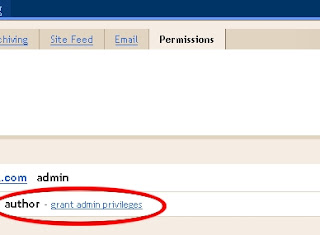
You will see the person's chosen username below yours, with the word author next to it, followed by a link called "grant admin privileges".
Click the link to grant the author administrative privileges (he / she will require those privileges to manage your blog).
Blogger will display a warning that granting admin privileges will allow the person to make changes in the template, settings, etc. Since this is what we want, click the "GRANT ADMIN PRIVILEGES" link in the dialog box.
That's it, you're done. Your blog will show up in the techie's blogger dashboard and he will be able to make changes in your template, change posts, etc., just as if he were you.
If you ever need to remove the person as an administrator, clicking the "Settings" and then the "Permissions" links will allow you to do that too.
Deepak
Labels:
add author,
admin,
administrator,
blogger
Subscribe to:
Posts (Atom)
