This tutorial is for an older version of Audacity. For the updated tutorial for the changed Audacity, go here.
I've tried various tools to remove hiss (or noise) from home recordings and I think Audacity has the best noise removal tool of all. While most other software packages use a noise gate to remove unwanted noise, Audacity goes about it differently.
I won't launch into how the techniques differ but I shall say this, Audacity's tool is far superior to any other I've tried. The end result is noise removal not only from "gaps" (the parts where the recording is supposed to be silent, like spaces between sentences and paragraphs) but also from spoken parts.
Let's say there's a constant hiss in a recording. That hiss will be audible even "below" the spoken parts of the recording (you'll hear the hiss when you're saying something too). Noise gates remove the hiss from the gaps but the hiss will still be audible in the spoken parts. Not so with Audacity's Noise Removal tool. If you use Audacity to remove noise you'll have no hiss throughout the recording.
Here's how to remove hiss (noise) from a recording:
Open a pre-recorded file or record your piece.
Click-drag a "gap" (part where there was nothing being said - the beginning of a recording usually has a gap) to select it:

This is a sample of the noise or hiss that you want Audacity to remove.
Next, go to Effect--> Noise Removal
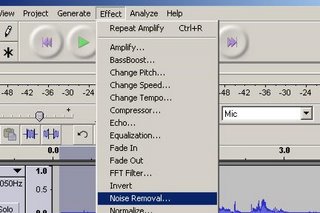
Select that and you'll get the following dialog box:
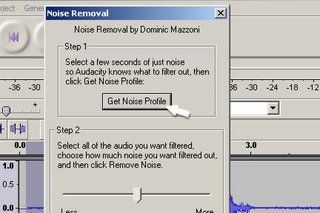
Click the "Get Noise Profile" button. This tells Audacity that what was selected is noise that you want removed from the recording.
You'll be taken back to the wave form of your recording. Hit Ctrl+A (keeping the Ctrl key pressed, hit A) to select the entire recording. Your recording should look a bit like this:

Go to Effect--> Noise Removal again
Move the slider to the left so it's positioned about halfway between the start and its current position:
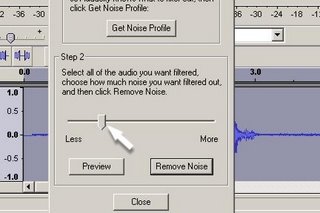
Next, hit the "Preview" button in the dialog box:
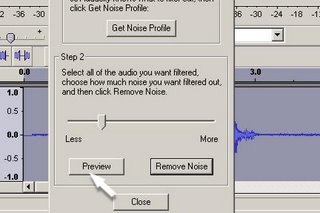
Listen to the preview. If there's still noise (99.99% of the time there won't be) move the slider to the right. If there's distortion of the voice move the slider to the left. (If there's noise AND distortion have your sound card and microphone checked by your hardware guy).
When you're satisfied that the noise has been removed without distorting the voice hit the "Remove Noise" button. You'll get the following message:
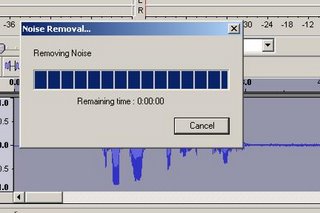
You'll then be taken back to the wave form view (you'll notice that the recording looks much cleaner, in the sense the jagged waveforms in the gaps have given way to flat lines). Listen to the ENTIRE recording and check for distortion in the voice. If there is any distortion hit CTRL+Z (holding down the Ctrl key, hit Z) to undo the noise removal, go back to Effect-->Noise Removal, move the slider further left, hit the Remove Noise button again and listen to the entire recording again. Keep doing this until you're satisfied with the recording.
As I said earlier in this post, if you are unable to remove the noise completely without distorting the voice, you have a problem with your hardware and need to have it checked by a competent hardware guy. Yes, Audacity is indeed that good. I've delivered studio-quality sound to clients using nothing more than my home computer, a $2 microphone and Audacity.
Deepak
I've tried various tools to remove hiss (or noise) from home recordings and I think Audacity has the best noise removal tool of all. While most other software packages use a noise gate to remove unwanted noise, Audacity goes about it differently.
I won't launch into how the techniques differ but I shall say this, Audacity's tool is far superior to any other I've tried. The end result is noise removal not only from "gaps" (the parts where the recording is supposed to be silent, like spaces between sentences and paragraphs) but also from spoken parts.
Let's say there's a constant hiss in a recording. That hiss will be audible even "below" the spoken parts of the recording (you'll hear the hiss when you're saying something too). Noise gates remove the hiss from the gaps but the hiss will still be audible in the spoken parts. Not so with Audacity's Noise Removal tool. If you use Audacity to remove noise you'll have no hiss throughout the recording.
Here's how to remove hiss (noise) from a recording:
Open a pre-recorded file or record your piece.
Click-drag a "gap" (part where there was nothing being said - the beginning of a recording usually has a gap) to select it:

This is a sample of the noise or hiss that you want Audacity to remove.
Next, go to Effect--> Noise Removal
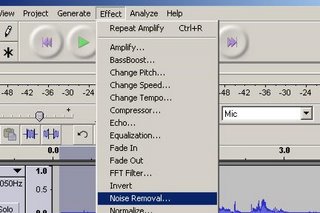
Select that and you'll get the following dialog box:
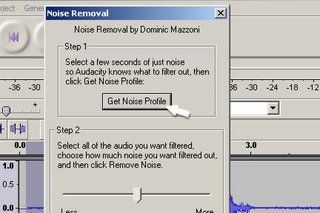
Click the "Get Noise Profile" button. This tells Audacity that what was selected is noise that you want removed from the recording.
You'll be taken back to the wave form of your recording. Hit Ctrl+A (keeping the Ctrl key pressed, hit A) to select the entire recording. Your recording should look a bit like this:

Go to Effect--> Noise Removal again
Move the slider to the left so it's positioned about halfway between the start and its current position:
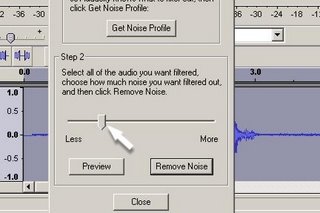
Next, hit the "Preview" button in the dialog box:
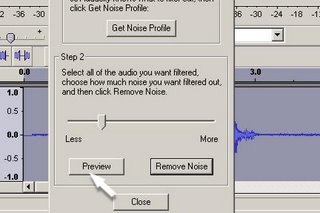
Listen to the preview. If there's still noise (99.99% of the time there won't be) move the slider to the right. If there's distortion of the voice move the slider to the left. (If there's noise AND distortion have your sound card and microphone checked by your hardware guy).
When you're satisfied that the noise has been removed without distorting the voice hit the "Remove Noise" button. You'll get the following message:
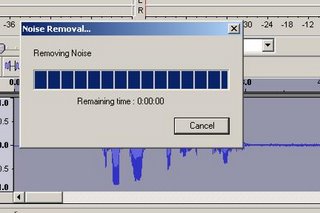
You'll then be taken back to the wave form view (you'll notice that the recording looks much cleaner, in the sense the jagged waveforms in the gaps have given way to flat lines). Listen to the ENTIRE recording and check for distortion in the voice. If there is any distortion hit CTRL+Z (holding down the Ctrl key, hit Z) to undo the noise removal, go back to Effect-->Noise Removal, move the slider further left, hit the Remove Noise button again and listen to the entire recording again. Keep doing this until you're satisfied with the recording.
As I said earlier in this post, if you are unable to remove the noise completely without distorting the voice, you have a problem with your hardware and need to have it checked by a competent hardware guy. Yes, Audacity is indeed that good. I've delivered studio-quality sound to clients using nothing more than my home computer, a $2 microphone and Audacity.
Deepak

great... thnx
ReplyDeleteThank you, very helpful
ReplyDeleteI just tried this, and although Audacity removed all hissat the lowest possible setting, when I turn the volume up a bit I can hear a very muted and artifact-ridden echo underneath, which is just as distracting as the hiss was. I'm just off to try Gnome Wave Cleaner.
ReplyDeleteHey Deepak,thanks a lot for your tips on hiss removal.Ctrl+A works a treat!
ReplyDeleteFantastic tip. I just used the tool like described above and it worked beautifully. There is some very minor distortion, even on the lowest setting, but it is nothing compared to the hissing that was removed.
ReplyDeleteThank you, thank you, thank you ! You just saved my job :)
ReplyDeleteWONDERFUL...I'm a singer and I use backing tracks...I have a song that's a bad recording and it had a very loud hiss all through the beginning...this worked PERFECT to remove it...MUCH BETTER!!!! Thanks for the tip..
ReplyDeleteThanks a lot for this information, k? I used this to edit a recording of the Quran; so you probably earned yourself some good deeds :D
ReplyDeleteThanks enormously! You have demystified the instructions for using Noise Removal. Thanks especially for taking time to make those screenshots!--ann
ReplyDeleteSweet tip! Thanks!
ReplyDeleteSomeone has been posting comments about the religion of one of the commenters, which has nothing to do with the content of this blog. I have deleted them.
ReplyDeleteThere will be no discussion on religion or politics in this blog.
Don't hijack my blog.
Deepak
This is a blog about technology. If someone posts a comment that he/she used my advice to make a pornographic recording, I'd let it stand, because it relates directly to the usefulness of the post.
ReplyDeleteI will not allow any discussion of pornography.
If someone records the Quran, and this post helps him/her do it, and he thanks me for it, I allow it.
I do not allow it to spin off into what the Quran says.
Let's keep it to what this blog is all about. If anyone has an objection to anything in the Quran, start your own blog and post what you like there.
so...which other software packages have you tried? Soundforge 9? etc...
ReplyDeletethanks
ReplyDeleteThat was realy helpful. it removed the hiss off of a song i never knew would have no hiss. Thanks
ReplyDeleteMy god. That is beautiful.
ReplyDeleteI was given this cassette as a child in 1980 or thereabouts and here it is sounding like this. Happy Bunny.
Very detailed instructions, just what I needed! Thanks for generosity!
ReplyDeleteHave started using this and it works a treat - thanks.
ReplyDeleteThanks!
ReplyDeleteAbsolutely great advice!! You have saved my bacon....
ReplyDeleteThe potential was there, but as a poster above wrote, all that is left is an annoying echo, even with the bar as far left as possible. Sorry mate, Audacity is apiece of shit
ReplyDeleteThis was really easy to follow and solved a problem that has been plaguing me for ages. Thnx very much
ReplyDeleteHey Deep,
ReplyDeleteThanks for this, work a treat! I have a later version of this but the principles are the same. It removed the hiss not only between phrases but during the vocal parts too. Great for low frequency humm too.
Helping my home studio project to sound good!!
Thanks
Charles (UK)
Ah, if only all instruction manuals were written by you I'd probably understand the things I have alot clearer. Thanks for taking the time to help people!
ReplyDeletenoise removal works.
ReplyDeletehiss is very well removed.
This worked beautifully, the hiss is gone! Easy instructions to follow - thank you!!
ReplyDeletedamn the banner of your page is accurate, DEEPLY SIMPLE. I appreciated this post!
ReplyDeleteThanks Deepak. I am using a newer version and it allows me to remove the his and the echo. This issue has bothered me for the past couple of months. I couldn't have asked for any easier. I searched "remove hiss audacity" and there you were with specific instructions. Since manuals can't be written for every issue, it is nice to see there are techs out there writing to specific issues.
ReplyDeleteI to had an issue when i turned my song demo all the way up, but it's at a reasonable level for the collective recording skill of my band (barely any). I'll be using this tool in the future.
ReplyDeleteI have a 23 year old cassette tape of some unreleased material of a band I was involved with. The recording was made from from another cassette tape and remains the only copy left as the master studio tapes are long lost.
ReplyDeleteFollowing your simple instructions I was very impressed with the resulting quality. THANKS!!! :)
Works beautifully, thanks!
ReplyDeleteBrilliant! Thanks a lot for this tutorial. I had been using Audacity for a while for jam-session recording, but had never tried the noise removal on vocal hiss. It works great!
ReplyDeleteworks great _ no echo problems on my end, I'm using the new Beta version maybe they fixed it there?
ReplyDeletesounds awesome, thanks for the easy tutorial
_Jason
Wow, this worked wonderfully! I used it to remove the hiss/hum from the audio I recorded off of a VHS tape, and it's made a great difference.
ReplyDeleteI knew the tool was there, but had yet to learn it - thanks!
Sweet! thnks!
ReplyDeleteThank you for a very useful introduction to audacities noise removal.
ReplyDeleteSven
Thank you very much for your instructions to remove hiss. The screen shots were especially useful. I'd give you ten stars if only I could but five will have to do. Sending peace and love your way :)
ReplyDeleteFantastic! I'm trying to digitalise a bunch of old cassettes I have, and I'm using Audacity on a Ubuntu system. (I'm gradually trying to migrate from Windows). Your instructions for the Noise Removal Tool worked like a dream! After trying various other methods yesterday evening, the results of this tool made me laugh out loud! A clean recording just waiting to be exported as an mp3 file!
ReplyDeleteThanks a million. Another encouragement to go the Open-source way.
Chris
This was EXTREMELY helpful and very easy to follow! Thank you!
ReplyDeleteThanks Deepak that was very useful.
ReplyDeletegreat tip. Made terrible sound very usable.
ReplyDeletethanx
Excellent. Thanks very much
ReplyDeleteThis is great. Has been a huge help. Thank you.
ReplyDeleteThis post helped me, but the version of Audacity you spoke of must have been older than my version. The screens were different. Thumbs up!
ReplyDeleteThanks,
Sloyce
THat is clever and rather wonderful - thankyou for sharing it - I can clean up my beloved if rather dodgy old back cataloge now.
ReplyDeleteMark
Deepak - Knockout!! my late father-in-law's r-to-r tapes were recorded in 1957 and his first recordings were dreadful. This tool and others have revived them to an incredible standard by comparison. My wife nearly cried hearing her Grandfather and Grandmother again after 48 years in almost perfect clarity.
ReplyDeleteThanks to both you and all at Audacity, cheers!!
This is very helpful. In my case one more step lesser worked better.
ReplyDeleteEven at the lowest setting in a recording using both keyboard and voice, the noise removal editor leaves the music and voice sounding like it is passing thru a phaser or some gate....not acceptable at all.
ReplyDeleteEveryone already said it but I'm gonna say it again. This noise removal tip works very well even if the initial recording was done with inexpensive hardware. This helpful tip is going on my FB wall
ReplyDeleteFor those who ve had weird noises replace the hissing, my suggestion is to reduce the noise of your tracks separately. So if you ve recorded vocals, drums, bass and guitars, you should try cleaning the sound of each track before recombining all the parts back together again. Worked for me and I used a 0.5 sec noise sample length. hope it helps the doubtful ones.
ReplyDeleteI have one question. i've been trying to record my voice in different softwares and always get this hiss when i apply a compressor and EQ it to the high frecuency all the way up .. the hiss increases volume... i even disconnect my usb soundcard and start recording "nothing" and the waveform looks clean, but when i EQ it to the highs and apply compressor the zzzzzzzzzzzzzzzzz sound appears... is this normal? is my computer causing this hiss? Im recording in my room by the way..
ReplyDeleteHiss may be due to faulty equipment or ambient noise or both. It's impossible to say without a physical inspection of your premises.
ReplyDeleteThe latest version of Audacity no longer has a simple Less <-> More slider in Step 2.
ReplyDeleteAudacity 1.3 (for Windows 7) now has:
Noise reduction (dB)
[default 24]
Sensitivity (dB)
[default 0.00]
Frequency smoothing (Hz)
[default 150]
Attach/decay time (secs)
[default .15]
This is definitely a whole lot less simple. What starter adjustments do you recommend now?
Thanks!
Thanks for the feedback. I'll explore the new version of Audacity and create a new tutorial.
ReplyDeleteThanks Deepak, its amazing how well the hiss removal works. I had a recording of an old music cassette with a lot of hiss, and now its gone, I can actually hear the more subtle sounds underneath.
ReplyDeleteWill you be updating the article for the newer noise removal options?
Thanks again :)
I don't want to upgrade to Windows 7 so this tutorial will remain as is, for Windows XP.
ReplyDeleteIn general, just halve all values in Noise Removal in Audacity under Windows 7 and see if that works.
Sorry but this is free advice and I'm constrained by budget to stick with what I've got.
I'm not familiar with this software but it looks great and effective for voice removal. Thank you for your effort on sharing this post to us.
ReplyDeleteAccounting Packages
fantastic that mate...cheers!
ReplyDeleteThank you for this tip. I tried it and it worked BEAUTIFULLY. Saved me a lot of frustration!
ReplyDeleteWorks very helpful for noise editing. Thanks
ReplyDeleteThis was incredible - I never did figure out how to use the remove noise feature, and assumed it either didn't work or too complicated for casual users. You're awesome, thank you!
ReplyDeleteSix years later and I still found this immensely useful! Thank you!
ReplyDeleteExcellent Deepak. My Father gave me an old cassette which is of sentimental value and wondered whether I could turn it into mp3 for him.
ReplyDeleteI used a line in cable with an old cassette player, my 2009 MacBook Pro and Audacity. The initial results were good but I couldn't get past the continuous hiss.
I followed your tutorial and although my version of Audacity doesn't have the slider (as described in this tutorial), I was able to mess around with the settings to get an excellent result.
Delighted. Thanks again.
Hello Deepak! Thanks a lot for sharing such valuable information with us :-)
ReplyDeleteThanks! This helped me greatly, even though I used Audacity 2.0.3 which now has more options available with the noise removal tool. This helped my Girl Scout troop with a community service project.
ReplyDeleteThank you so much. Solution you provided was of great help
ReplyDeleteThanks,
Rajesh
Thank you so much. This was very helpful. I have my dance programme coming up in 2 days and the noise in my audio was freaking me out.. You are such a saviour!! Thanks a ton..
ReplyDeleteGreat,
ReplyDeleteThanks
Hey Deepak! this is awesome. I had recorded a video of me demoing how to work a software. I could not get rid of the hiss in the background when I was talking!! Audacity and your procedure helped me make it squeaky clean! The trick was to identify a "silent spot" for Audacity to record just the hiss.
ReplyDeleteThanks for this!
ReplyDeleteThank you so much for your help! This did the trick.
ReplyDeleteNice information, many thanks to the author. It is incomprehensible to me now, but in general, the usefulness and significance is overwhelming. Thanks again and good luck. VHS to DVD Transfer
ReplyDeleteThank you so much! This worked great. :)
ReplyDeleteYou too can current multimedia content material in these paperwork. An individual may even entry this format on moveable handheld units. This makes them moveable and suitable because the title suggests. If you want to learn more about this topic please visit onlineconvertfree.com
ReplyDelete